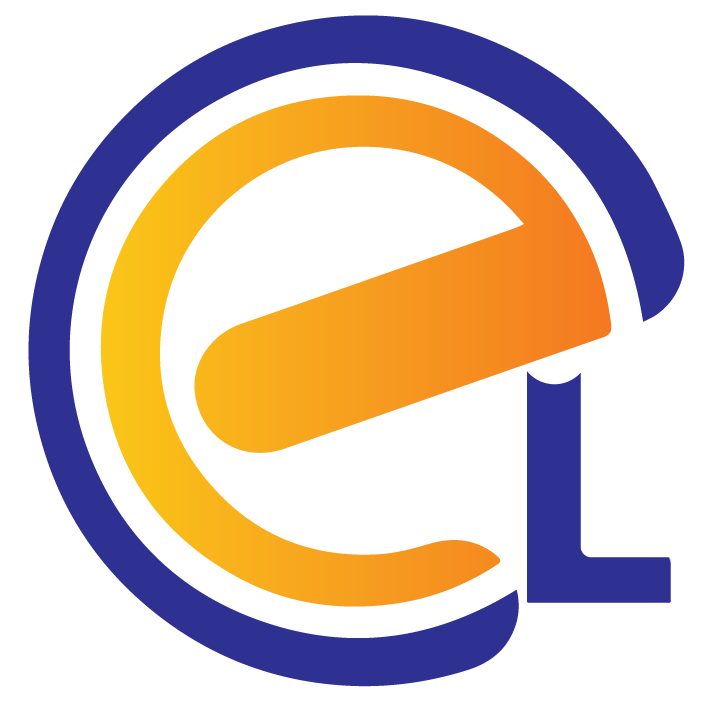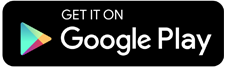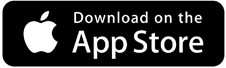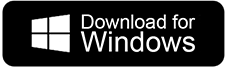eBook Access Guide
Accessing your eBook: Step-by-Step Guide
After you purchase an ebook from https://linusebooks.com/, ensure that you follow these steps for seamless access.
Email Notifications
You will get two instant email notifications:
a. Invoice: An email containing your invoice for the purchased ebook.
b. User Credentials: An email with the subject "Your Learning Account Credentials." This email will provide you with the necessary login credentials to access the ebook.
Note: The ebook purchasing process is conducted through the website https://linusebooks.com/. You must know that you cannot purchase ebooks directly through the app. The app is exclusively for reading purposes.
Logging in to the App
Once you have the eLinus app installed on your device, follow these steps:
- Open the app. You will be greeted with a login screen.
- Make sure to log in to the app using your user credentials.
Note: Use the credentials provided in the "Your Learning Account Credentials" you received via email.
Accessing your eBook
- Once you've successfully logged in, you will be directed to the main screen of the app.
- In the "My books" section, locate and select your purchased ebook from the list.
Note: You have to log in to the app before you selecting any book and app will not support to purchase any book